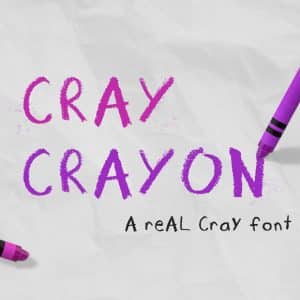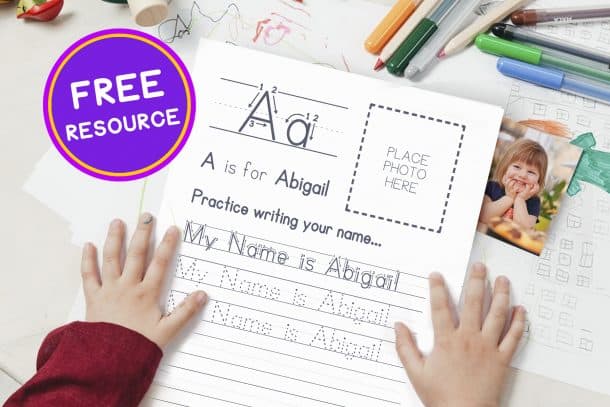Alternate Character Cheatsheet
Click a letter below to copy it to the clipboard,
then paste it in your document using the Teaching Print font.
Why Use This Tool?
To create these alternate characters, if your program supports standard ligatures, you can simply type the number 2 beside each of these letters:
A2, J2, I2, G2, W2, w2, q2, t2, y2

Some programs do not support standard ligatures (ie. PowerPoint and Canva), and unfortunately, this means using a different symbol is required.
It can be a bit tricky to remember the characters codes, so I created this “cheatsheet” to give you the quick access to copy / paste them to suit your teaching style.
I hope you found this helpful.
Have a great day, Zack

Teaching Print
Tracing fonts make it faster for teachers everywhere to create customized worksheets and activities tailored to students interests and keep them engaged. Kindergarten and Pre-k students who are just starting out will love tracing their own name using Teaching Print, and for the higher grades, the Teaching Cursive font is perfect for learning the basics of calligraphy or script handwriting.